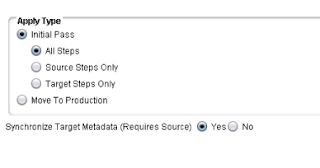I am installing PeopleTools 8.55.03 on Bare Metal(nativeOS) Red Hat Enterprise Linux 7 using DPK and consolidating all my experience and information gained so far with new Tools 8.55.03 installation on the RHEL 7 Server. This is first post in the series and I will keep updating it with latest issues and solution for Tools 8.55 installation process.
In the first post, I will detail the process to install required Linux Packages, Puppet and DPK on RHEL 7.
1. Required Linux Packages
yum install gcc* libxslt* augeas* -y
yum install rubygem* ruby-2.0.0.598-25.el7_1.i686
yum install openssl-libs-1.0.1e-51.el7_2.4.i686
yum install libdb-5.3.21-19.el7.i686
yum instal libffi-3.0.13-16.el7.i686
yum install gdbm-1.10-8.el7.i686
yum install ncurses-libs-5.9-13.20130511.el7.i686
yum install ncurses-libs-5.9-13.20130511.el7.i686
yum install readline-6.2-9.el7.i686
yum install openssl-libs-1.0.1e-51.el7_2.4.i686
2. Create the folder DPK_INSTALL in your linux server. I have created the folder as /home/DPK_INSTALL
3. Copy PeopleTool 8.55.03 binaries in DPK_INSTALL folder.
4. Navigate to DPK_INSTALL folder.
5. unzip the first zip file named as PEOPLETOOLS-LNX-8.55.03_1of4.zip in the DPK_INSTALL folder. command >> unzip PEOPLETOOLS-LNX-8.55.03_1of4.zip
6. now to deploy all on the server with deploy_only option. Deploy all option will deploy the software required for the mid-tier components which includes Oracle Tuxedo, Oracle Weblogic and Oracle Database client. It will also install the PS_HOME directory on the designated server. Note that this option will not set the mid tier domains.
7. Command to execute. After executing the command below on the linux server, the process will go in a flow as detailed in the steps below
Steps below will install puppet, extract DPK and create the Hiera yaml file with user input.
sh psft-dpk-setup.sh --env_type midtier --deploy_only --deploy_type all
Starting the PeopleSoft Environment Setup Process:
Extracting the Zip File PEOPLETOOLS-LNX-8.55.03_1of4.zip: [ OK ]
Extracting the Zip File PEOPLETOOLS-LNX-8.55.03_2of4.zip: [ OK ]
Extracting the Zip File PEOPLETOOLS-LNX-8.55.03_3of4.zip: [ OK ]
Extracting the Zip File PEOPLETOOLS-LNX-8.55.03_4of4.zip: [ OK ]
Extracting the Zip File PT85503.zip: [ OK ]
Verifying if Puppet Software is Installed on the Host:
Puppet Software is not installed on the Host. If this Host is
used to setup a PeopleSoft environment, Puppet Software should
be Installed.
Do you want to proceed with the Puppet Installation? [Y|n]: Y
Installing Puppet Software on the Host: [ OK ]
Preparing the VMware VM for PeopleSoft Environment:
The VM is running on a VMware Hypervisor. We need to determine if the
VM is running on a VMware Player/VMware Workstation or a VMware Server
Hypervisor.
1. The VM is running on a VMware Player/Workstation
2. The VM is running on a VMware Server
q. Abort the initialization process.
Enter 1,2 or q(uit): 2
The base directory is used to extract the PeopleSoft DPKs as well as for
deploying PeopleSoft Components. This directory should be accessible on the
VM, must have write permission and should have enough free space.
Please Enter the PeopleSoft Base Directory [/opt/oracle/psft]: /home/<PS_HOME>
Are you happy with your answer? [y|n|q]: y
Checking if PeopleSoft Base has Enough Free Space: [ OK ]
Checking if Default User Home Directory /home is Writable: [ OK ]
Validating the DPKs in the VM:
Validating the PeopleSoft Application DPK: [ OK ]
Validating the PeopleSoft PeopleTools DPK: [ OK ]
Validating the PeopleSoft PeopleTools Client DPK: [ OK ]
Validating the Manifest Information in DPKs: [ OK ]
Extracting the DPK Archives in the VM:
Extracting the PeopleSoft PeopleTools DPK Archives: [ OK ]
Setting up Puppet on the VM:
Generating Hiera-Eyaml Puppet Backend Encryption Keys: [WARNING]
Unable to generate EYAML backend encryption keys. Passwords will not be
encrypted and will be stored in clear text in the YAML files.
Do you still want to continue with the initialization process? [Y|n]: Y
Copying PeopleSoft Puppet Modules: [ OK ]
Updating the Puppet Hiera YAML Files: [ OK ]
Updating the Role in Puppet Site File for the VM: [ OK ]
Applying Linux Customizations to Puppet Hiera YAML Files: [ OK ]
Enter the database platform [ORACLE]:
Are you happy with your answers? [y|n]: y
Updating the Puppet Hiera YAML Files with User Input: [ OK ]
The bootstrap script is ready to deploy and configure the PeopleSoft
environment using the default configuration defined in the Puppet
YAML files. You can proceed by answering 'y' at the following prompt.
And if you want to customize the environment by overriding the default
settings, you can answer 'n'. If you answer 'n', you should follow the
instructions in the Installation Guide for creating a customizations
YAML file and running Puppet apply command directly to continue with
the setup of the PeopleSoft environment.
Do you want to continue with the default initialization process? [y|n]: n
You have decided not to continue with the default initialization process.
Any customizations to the PeopleSoft environment should be done in the YAML
files located in /etc/puppet/data directory. After making the necessary
customizations, run 'puppet apply site.pp' command from /etc/puppet/manifests
directory to continue with the setup of the PeopleSoft environment.
Stop at the step above and after this step customize the yaml file to meet the organisation specific requirement for installation and deployment of the application. If answered with Y at this step then installation and deployment will continue with default setup as given by Oracle.
In the next post on Tools 8.55 installation, we will see the other steps required for installing and configuring application with Tools 8.55.