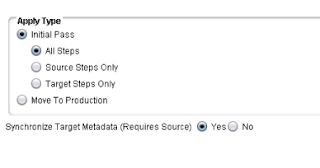After I created the psft_customizations.yaml and executed the command puppet apply site.pp --debug --trace under manifests, it was failing with the errors as below. I was intending to apply the deployment customization in the peoplesoft application and was looking to use the user profile for deployment as delivered default i.e, psadm1,psadm2,psadm3 and oracle2.
From the error message, I analysed that puppet script is unable to create the user profile folders in the home directory i.e,
/home/psadm1
/home/psadm2
/home/psadm3
/home/oracle2
Error: Could not set 'present' on ensure: No such file or directory - /home/psadm2/.profile at 59:/etc/puppet/modules/pt_profile/manifests/pt_system/users.pp
/usr/share/ruby/vendor_ruby/puppet/type/file.rb:812:in `initialize'
/usr/share/ruby/vendor_ruby/puppet/type/file.rb:812:in `open'
/usr/share/ruby/vendor_ruby/puppet/util/command_line.rb:146:in `run'
/usr/share/ruby/vendor_ruby/puppet/util/command_line.rb:92:in `execute'
/usr/bin/puppet:8:in `<main>'
Wrapped exception:
No such file or directory - /home/psadm2/.profile
/usr/s
Error: /Stage[main]/Pt_profile::Pt_system::Users/File[/home/psadm2/.profile]/ensure: change from absent to present failed: Could not set 'present' on ensure: No such file or directory - /home/psadm2/.profile at 59:/etc/puppet/modules/pt_profile/manifests/pt_system/users.pp
Notice: /Stage[main]/Pt_profile::Pt_system::Users/Exec[chage -d 0 psadm2]: Dependency File[/home/psadm2/.profile] has failures: true
Warning: /Stage[main]/Pt_profile::Pt_system::Users/Exec[chage -d 0 psadm2]: Skipping because of failed dependencies
Error: /Stage[main]/Pt_profile::Pt_system::Users/File[/home/psadm3/.profile]/ensure: change from absent to present failed: Could not set 'present' on ensure: No such file or directory - /home/psadm3/.profile at 59:/etc/puppet/modules/pt_profile/manifests/pt_system/users.pp
Notice: /Stage[main]/Pt_profile::Pt_system::Users/Exec[chage -d 0 psadm3]: Dependency File[/home/psadm3/.profile] has failures: true
Warning: /Stage[main]/Pt_profile::Pt_system::Users/Exec[chage -d 0 psadm3]: Skipping because of failed dependencies
Error: Could not set 'present' on ensure: No such file or directory - /home/oracle2/.profile at 59:/etc/puppet/modules/pt_profile/manifests/pt_system/users.pp
/usr/share/ruby/vendor_ruby/puppet/type/file.rb:812:in `initialize'
Error: Could not set 'present' on ensure: No such file or directory - /home/oracle2/.profile at 59:/etc/puppet/modules/pt_profile/manifests/pt_system/users.pp
/usr/share/ruby/vendor_ruby/puppet/type/file.rb:812:in `initialize'
Error: /Stage[main]/Pt_profile::Pt_system::Users/File[/home/oracle2/.profile]/ensure: change from absent to present failed: Could not set 'present' on ensure: No such file or directory - /home/oracle2/.profile at 59:/etc/puppet/modules/pt_profile/manifests/pt_system/users.pp
Notice: /Stage[main]/Pt_profile::Pt_system::Users/Exec[chage -d 0 oracle2]: Dependency File[/home/oracle2/.profile] has failures: true
Warning: /Stage[main]/Pt_profile::Pt_system::Users/Exec[chage -d 0 oracle2]: Skipping because of failed dependencies
Warning: /Stage[main]/Pt_profile::Pt_tools_deployment/Notify[Applying pt_profile::pt_tools_deployment]: Skipping because of failed dependencies
Warning: /Stage[main]/Pt_setup::Tools_deployment/File[/home/fs91dev/ps_home8.55.05]: Skipping because of failed dependencies
Warning: /Stage[main]/Pt_profile::Pt_psft_environment/Pt_setup::User_environment[oracle2_environment]/File[oracle2_environment]: Skipping because of failed dependencies
Warning: /Stage[main]/Pt_profile::Pt_psft_environment/Pt_setup::User_environment[psadm2_environment]/File[psadm2_environment]: Skipping because of failed dependencies
Solution
As a solution to the issue, I have created the user profile folders manually in the home directory using the root linux user(note that I am installing PeopleSoft PeopleTools using the root user).
mkdir psadm1 psadm2 psadm3 oracle2
drwxr-xr-x. 2 root root 6 May 23 15:16 psadm1
drwxr-xr-x. 2 root root 6 May 23 15:16 psadm2
drwxr-xr-x. 2 root root 6 May 23 15:16 psadm3
drwxr-xr-x. 2 root root 6 May 23 15:16 oracle2
Once done, I navigated to /etc/puppet/manifests and executed the command
puppet apply site.pp --debug --trace
This deployed the customized components in the server.
Ensure to change the permission and owner post deploying the tools and components.
You can also delete the user folders created above manually once the deployment is completed.